Follow the Step
- Open Excel File
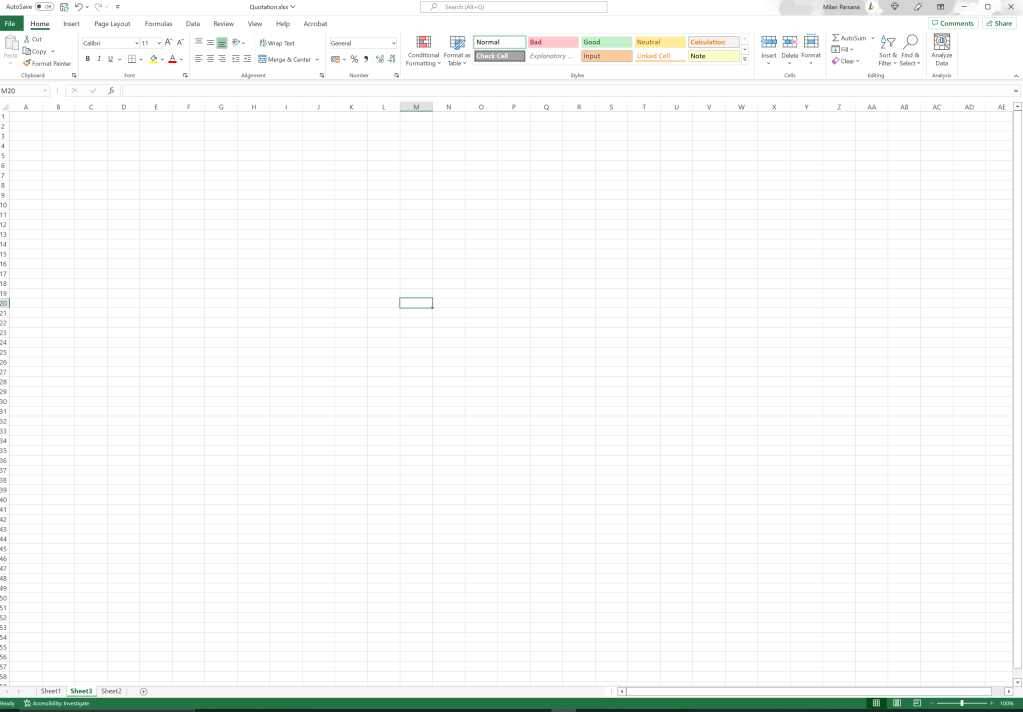
2. Press ALT+F11

3. Go to Insert —-> Module

4. Copy & Paste The Following Code From Here
Function SpellIndian(ByVal Milan)
'**** SpellIndian shows Rupees to precede, and to show "" for 0 paise)
'****************' Main Function *'****************
Dim Rupees, Paise, Temp
Dim DecimalPlace, Count
ReDim Place(9) As String
Place(2) = " Thousand "
Place(3) = " Lac "
Place(4) = " Crore "
Place(5) = " Arab " ' String representation of amount
Milan = Trim(Str(Milan)) ' Position of decimal place 0 if none
DecimalPlace = InStr(Milan, ".")
' Convert Paise and set Milan to Rupee amount
If DecimalPlace > 0 Then
Paise = GetTens(Left(Mid(Milan, DecimalPlace + 1) & "00", 2))
Milan = Trim(Left(Milan, DecimalPlace - 1))
End If
Count = 1
Do While Milan <> ""
If Count = 1 Then Temp = GetHundreds(Right(Milan, 3))
If Count > 1 Then Temp = GetHundreds(Right(Milan, 2))
If Temp <> "" Then Rupees = Temp & Place(Count) & Rupees
If Count = 1 And Len(Milan) > 3 Then
Milan = Left(Milan, Len(Milan) - 3)
Else
If Count > 1 And Len(Milan) > 2 Then
Milan = Left(Milan, Len(Milan) - 2)
Else
Milan = ""
End If
End If
Count = Count + 1
Loop
Select Case Rupees
Case ""
Rupees = "No Rupees"
Case "One"
Rupees = "One Rupee"
Case Else
'****************************************************************
'modified the following two lines to display "Rupees" to precede
' rem'd the first line and added the second line
'****************************************************************
'Rupees = Rupees & " Rupees"
Rupees = "Rupees " & Rupees
End Select
Select Case Paise
Case ""
'****************************************************************
'modified the following two lines to display nothing for no paise
' rem'd the first line and added the second line
'****************************************************************
'Paise = " and No Paise"
'****************************************************************
'modified the following line to display " Only" for no paise
' rem'd the first line and added the second line
'****************************************************************
'Paise = ""
Paise = " Only"
Case "One"
Paise = " and One Paisa"
Case Else
Paise = " and " & Paise & " Paise"
End Select
SpellIndian = Rupees & Paise
End Function
'*******************************************
' Converts a number from 100-999 into text *
'*******************************************
Function GetHundreds(ByVal Milan)
Dim Result As String
If Val(Milan) = 0 Then Exit Function
Milan = Right("000" & Milan, 3) 'Convert the hundreds place
If Mid(Milan, 1, 1) <> "0" Then
Result = GetDigit(Mid(Milan, 1, 1)) & " Hundred "
End If
'Convert the tens and ones place
If Mid(Milan, 2, 1) <> "0" Then
Result = Result & GetTens(Mid(Milan, 2))
Else
Result = Result & GetDigit(Mid(Milan, 3))
End If
GetHundreds = Result
End Function
'*********************************************
' Converts a number from 10 to 99 into text. *
'*********************************************
Function GetTens(TensText)
Dim Result As String
Result = "" ' null out the temporary function value
If Val(Left(TensText, 1)) = 1 Then ' If value between 10-19
Select Case Val(TensText)
Case 10: Result = "Ten"
Case 11: Result = "Eleven"
Case 12: Result = "Twelve"
Case 13: Result = "Thirteen"
Case 14: Result = "Fourteen"
Case 15: Result = "Fifteen"
Case 16: Result = "Sixteen"
Case 17: Result = "Seventeen"
Case 18: Result = "Eighteen"
Case 19: Result = "Nineteen"
Case Else
End Select
Else ' If value between 20-99
Select Case Val(Left(TensText, 1))
Case 2: Result = "Twenty "
Case 3: Result = "Thirty "
Case 4: Result = "Forty "
Case 5: Result = "Fifty "
Case 6: Result = "Sixty "
Case 7: Result = "Seventy "
Case 8: Result = "Eighty "
Case 9: Result = "Ninety "
Case Else
End Select
Result = Result & GetDigit _
(Right(TensText, 1)) 'Retrieve ones place
End If
GetTens = Result
End Function
'*******************************************
' Converts a number from 1 to 9 into text. *
'*******************************************
Function GetDigit(Digit)
Select Case Val(Digit)
Case 1: GetDigit = "One"
Case 2: GetDigit = "Two"
Case 3: GetDigit = "Three"
Case 4: GetDigit = "Four"
Case 5: GetDigit = "Five"
Case 6: GetDigit = "Six"
Case 7: GetDigit = "Seven"
Case 8: GetDigit = "Eight"
Case 9: GetDigit = "Nine"
Case Else: GetDigit = ""
End Select
End Function5. Paste All Text in Module & Select Spellindian & Save

6. Spellindian Funcation You Can Use in The Excel File…..

Online Office 365 Download Link :—->